How do I add, invite, and remove coauthors, or change the primary author of an Annotum article?
Before you begin, please make sure you have enabled workflow- on your annotum site. You may also wish to review the article on users, roles, and permissions.
Adding, Inviting, and Removing Coauthors
Adding and Inviting Coauthors
To add coauthors to an article. follow these steps:
- Be sure that workflow is enabled-
- Open or create a new article (Dashboard > Articles > Create New)
- In the article editor, find the “Author” and “Co-Authors” meta boxes on the right-hand side of the screen – you may have to scroll down to find them:

- To add a new coauthor from the existing site user list, type some text into the box as shown here:

You can either type the full name or choose an auto-suggested option (if any). Alternatively, click the “invite a new user” link to enter an email address. This will allow you to invite a new/external user to be a coauthor:
- Once you’re finished adding and inviting coauthors, save and preview the article.
Once you’ve added some coauthors, they’ll be listed in the “Co-Authors” meta box as shown in the first screenshot, above.
If you have enabled notifications in the Annotum theme settings, coauthors will be notified by email when they are added to an article.
Removing Coauthors
To remove coauthors, follow these steps:
- Open the article in the article editor
- Find the “Co-Authors” meta-box, and place your mouse cursor over the coauthor you wish to remove. A “remove” link will appear:
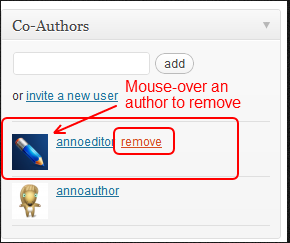
- Click the “remove” link and the coauthor will be removed from the article.
- Save and preview the article.
Changing the Primary Author for an Article
To change the primary author for an article, follow these steps:
- Open the article in the article editor
- Be sure that the desired primary author is already added as a coauthor. See “Adding and Inviting Coauthors”, earlier in this article, for more details.
- Find the “Author” meta-box on the right-hand side of the screen. You may have to scroll down the page to find it.
- Use the dropdown menu to select a new primary author:
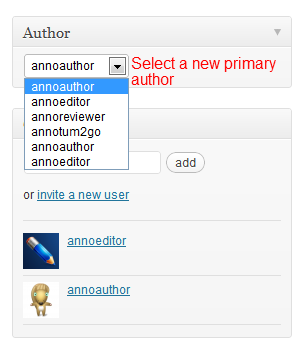
- Save and preview the article.
